MS Office activation window keeps popping up - part 2
As an addition to an earlier article, there is another thing that might go wrong when you install MS Office when there is already a preinstalled evaluation version of Office.
Removing the previously mentioned registry key did solve the problem until some Office update brought up the activation window again. The registry key was not back again, so this had to be something different.
I found an article which provided the solution:
Open an elevated command prompt and change to directory C:\Program Files (x86)\Microsoft Office\Office16 (or C:\Program Files\Microsoft Office\Office16 for 64 bit Office).
Execute the following command:
cscript .\OSPP.VBS /dstatus
You get an output like this (yellow lines by me):
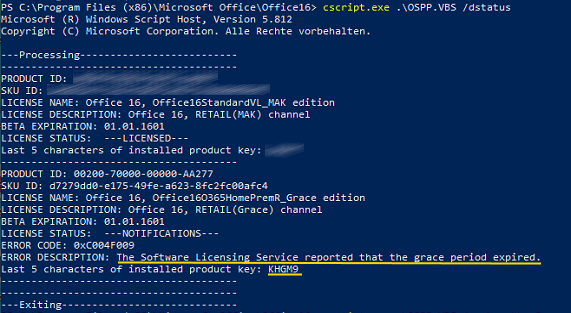
The upper part of the output is the Office license installed by me, the lower part the evaluation license which causes the activation window to appear. It states that the evaluation license is expired and gives you the last 5 characters of the product key.
You can now remove the evaluation license (replace khgm9 by your evaluation license key) using these characters:
cscript .\OSPP.VBS /unpkey:khgm9
This finally did the trick.
Published on 2022-07-02, 15:00 +0000